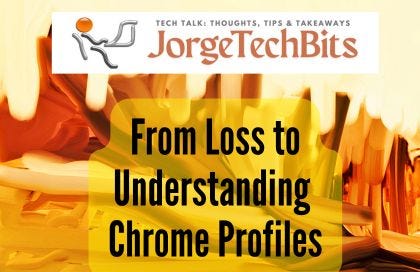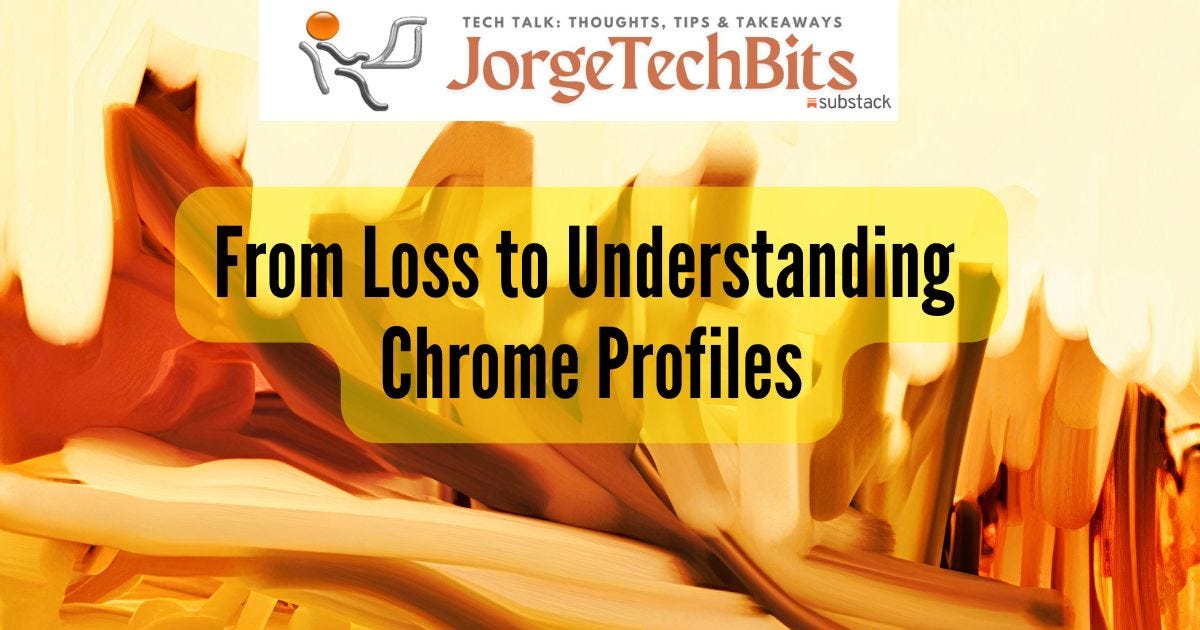A few weeks ago, I faced a significant challenge—my hard drive failed, forcing me to recreate my system. Thankfully, it wasn’t my primary machine, but the experience made me realize just how vital it is to understand and manage browser profile data. My development machine housed several Google Chrome profiles, and I had never enabled Google Account Sync, assuming it wasn’t necessary for a dev machine. Instead, I primarily used Chrome profiles without linking them to Google accounts. As a result, I lost access to important bookmarks, browsing history, and saved passwords within those profiles.
This experience opened my eyes to how complex and bloated these Chrome profiles can become. Each profile was packed with extensive cached files and cookies, with sizes ranging from a few gigabytes to tens of gigabytes. Many of us may not realize the importan
ce of backing up our profiles until it’s too late, and I hope to help others avoid the mistakes I made.
What Are Chrome Profiles?
Each Chrome profile creates a separate user environment, enabling users to keep different aspects of their online lives organized. For those who share a computer with family members or colleagues, this feature ensures everyone can maintain their own browsing history, bookmarks, and settings without interference. Even if you’re the sole user, managing multiple profiles can make a significant difference in keeping work and personal tasks separate. Each profile can be customized with its own set of extensions, themes, and privacy settings, making it easier to navigate your digital life.
However, despite the versatility they offer, Chrome profiles require thoughtful management, especially when it comes to backing them up. The good news is that with a little planning, you can safeguard your data effectively.
The Importance of Understanding Profile Storage
Each Chrome profile is stored in a specific folder on your computer, which means that your data is organized—but it also means you need to know where to find and how to manage it. The profile folders are typically located in the User Data directory, and cleaning them up can simplify your backup process significantly. I learned that taking time to understand what’s stored in these folders is worth the effort. For example, folders like Default, Profile 1, and Profile 2 each contain crucial data, including bookmarks, saved passwords, and browsing history.
I cannot stress enough how critical it is to back up this data before a hard drive failure or any other unforeseen issue occurs. The entire User Data folder should be backed up to ensure you capture all the profiles and global settings. This can save you from an immense headache in the event of a hard drive error.
Best Practices for Backing Up Chrome Profiles
To avoid a data crisis, implementing a regular backup routine is essential—especially when dealing with multiple Chrome profiles. Unfortunately, there isn’t a simple, one-click tool to back up all profiles at once, so understanding the process is crucial.
First and foremost, it’s vital to clean up each profile to minimize the size of the backup files. This cleaning involves clearing cached files, cookies, and browsing history. Spending some time on this not only speeds up the backup process but also ensures that the restored profiles will perform better on a new system.
Here’s a quick guide to cleaning up each profile before backup:
Open each Chrome profile.
Navigate to Settings > Privacy and Security > Clear browsing data.
Select cached images, cookies, and other site data, along with browsing history.
Set the time range to All time and click Clear data.
It’s important to note that this process must be repeated for every profile you plan to back up, which, while time-consuming, is a small price to pay for peace of mind.
After you've cleared the clutter, you have two main backup options to consider:
Using Chrome Sync: If you have signed into your Google account, enabling sync allows for the automatic backup of bookmarks, history, passwords, and settings across all profiles. This method is straightforward and highly recommended for users with Google accounts. However, if you rely on multiple non-Google accounts or profiles, this option may not cover all your needs.
Manual Backup: For users not connected to Google accounts or when a more comprehensive backup is necessary, manually copying the profile folders to an external drive is the way to go. First, ensure that Chrome is completely closed. Then, navigate to the User Data folder and copy the individual profile folders, such as "Default," "Profile 1," "Profile 2," and so on, to your backup location. This process ensures that all your data, including bookmarks, passwords, and extensions, is preserved.
While managing multiple Chrome profiles can be tedious, being diligent about backing them up can save you from future headaches and data loss.
Looking Ahead
Taking the time to manage and back up your Chrome profiles can save you not just time but a great deal of frustration. My experience was a wake-up call, and I now have a process in place: I backup the User Data folder weekly to my NAS. Additionally, I’m exploring ways to automate cleaning up history and cookies using Python scripts. As I make progress, I plan to share my findings on GitHub for anyone facing similar challenges.
Understanding how to manage your Chrome profiles is empowering. By sharing our experiences, we can prevent others from going through the hardships I faced. Don’t let a hard drive failure catch you off guard—take action today to secure your valuable browser data!
What about you? Do you have a strategy for managing and backing up your Chrome profiles? I'd love to hear your experiences and any tips you might have to share!
Full detailed blog post on my website at:
How to Back Up All Chrome Profiles from Your Computer